Body
Overview
The term off-site is used for equipment used off campus. Previously, in UGA's legacy system the room number field was used to identify off campus equipment. Now, in the UGA Financial Management System a checkbox is used to easily identify any equipment used off-site/off campus.
Note: Once an asset has been returned to Campus, the building and room number should be reviewed and updated if necessary. Please refer to the topic Changing Location of an Asset (from Basic Add Screen) for additional instructions.
In this article you will learn to change the status of an off-site asset that is no longer used off campus.
 |
Click the Classic Home button.
|
|
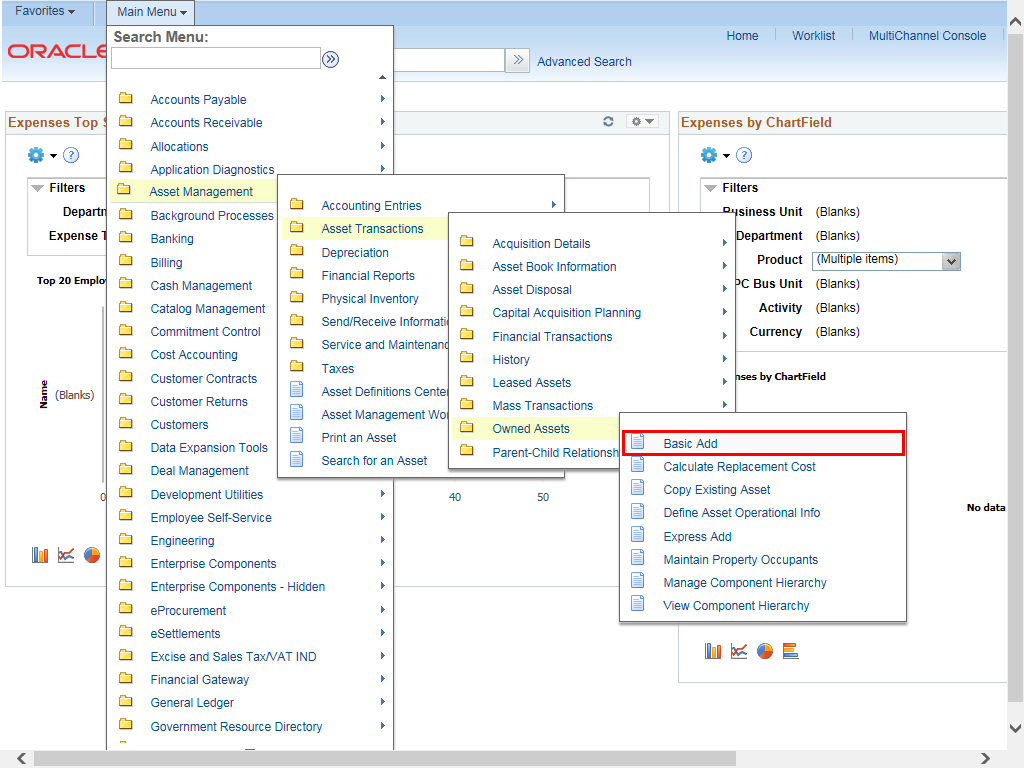 |
|
To navigate to the Basic Add page, select:
Main Menu > Asset Management > Asset Transactions > Owned Assets > Basic Add
|
|
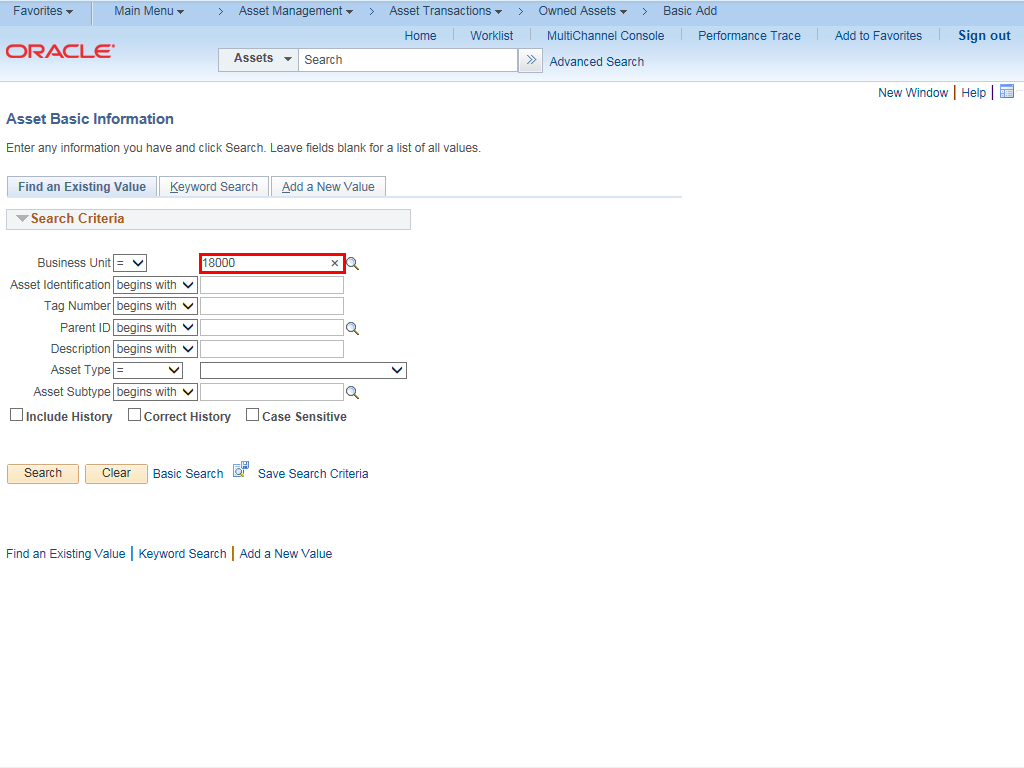 |
|
The Basic Add search page is displayed.
The Business Unit field will default to the value defined in your user Preferences.
Enter the appropriate information into the Business Unit field.
|
|
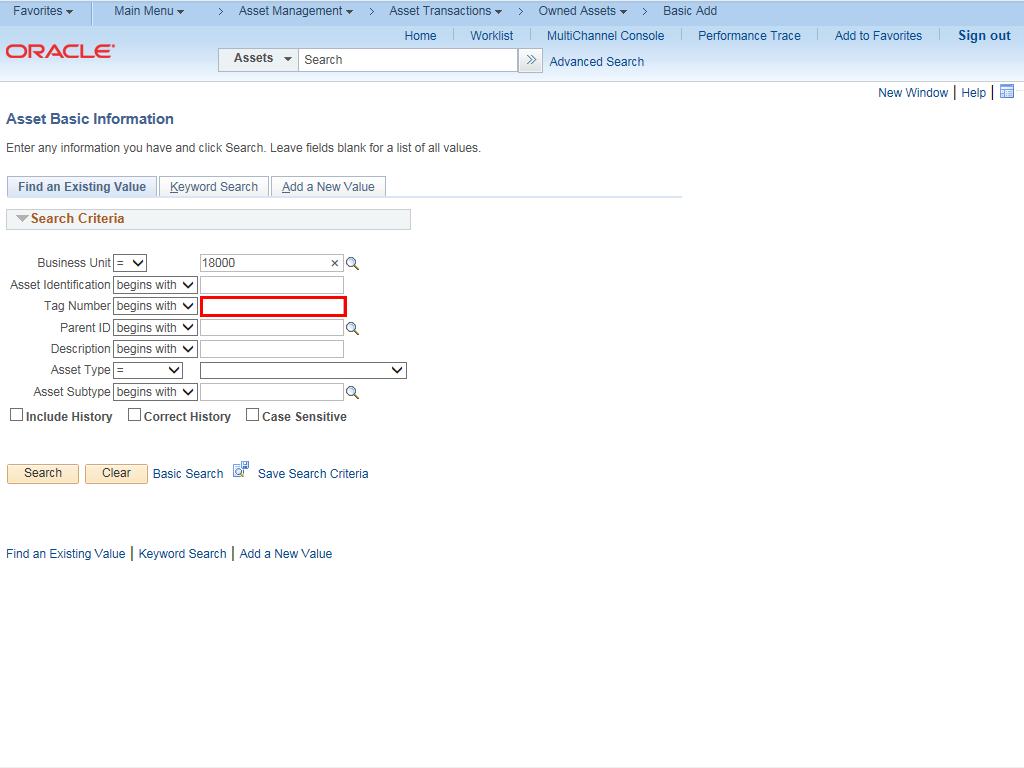 |
Enter the appropriate information into the Tag Number field.
Example shown here: "674390" in the Tag Number field.
|
|
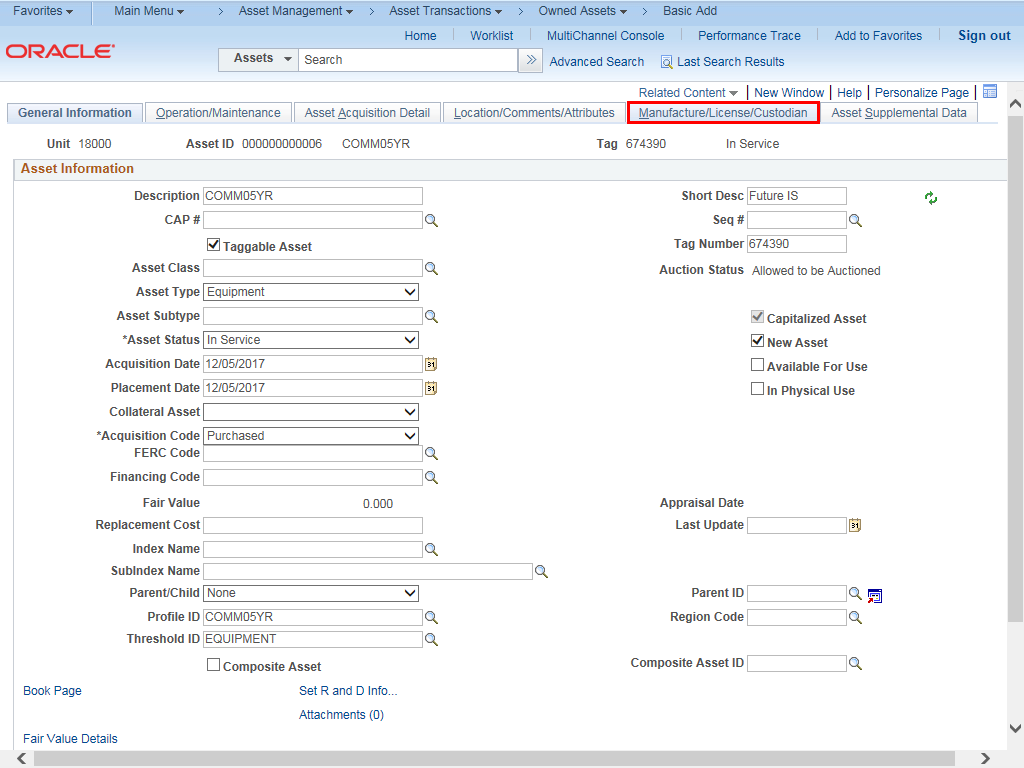 |
The Asset Information page will display.
Click the Manufacture/License/ Custodian tab.
|
|
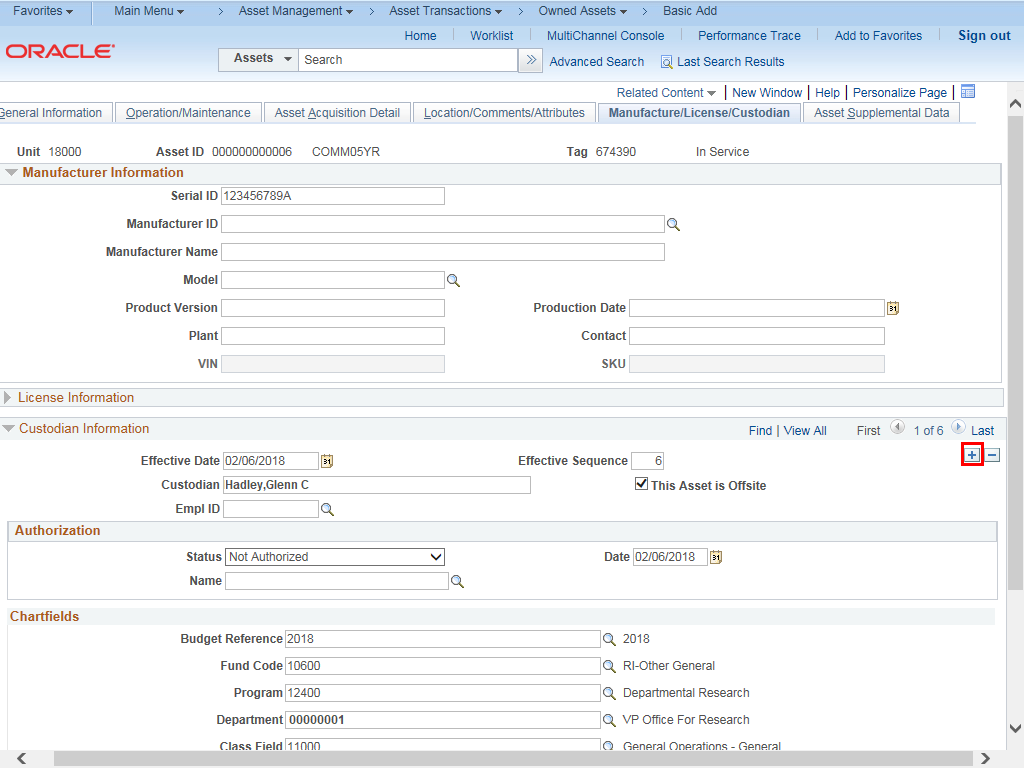 |
The Manufacturer/License/ Custodian Information page will display.
This page contains the serial number and end-user Information.
If necessary, scroll down to the Custodian Information box.
Note: Data has been distorted to protect employee information.
Click the Add Row (+) icon.
|
|
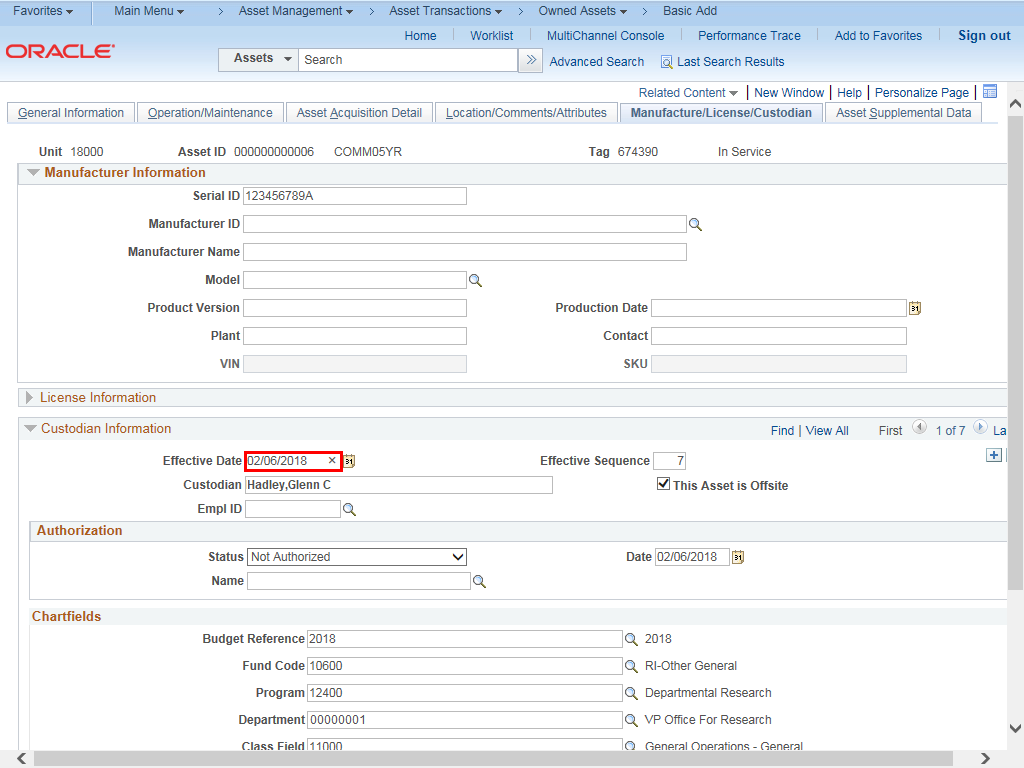 |
|
The Effective Date field will default to the date that the asset was originally entered.
|
|
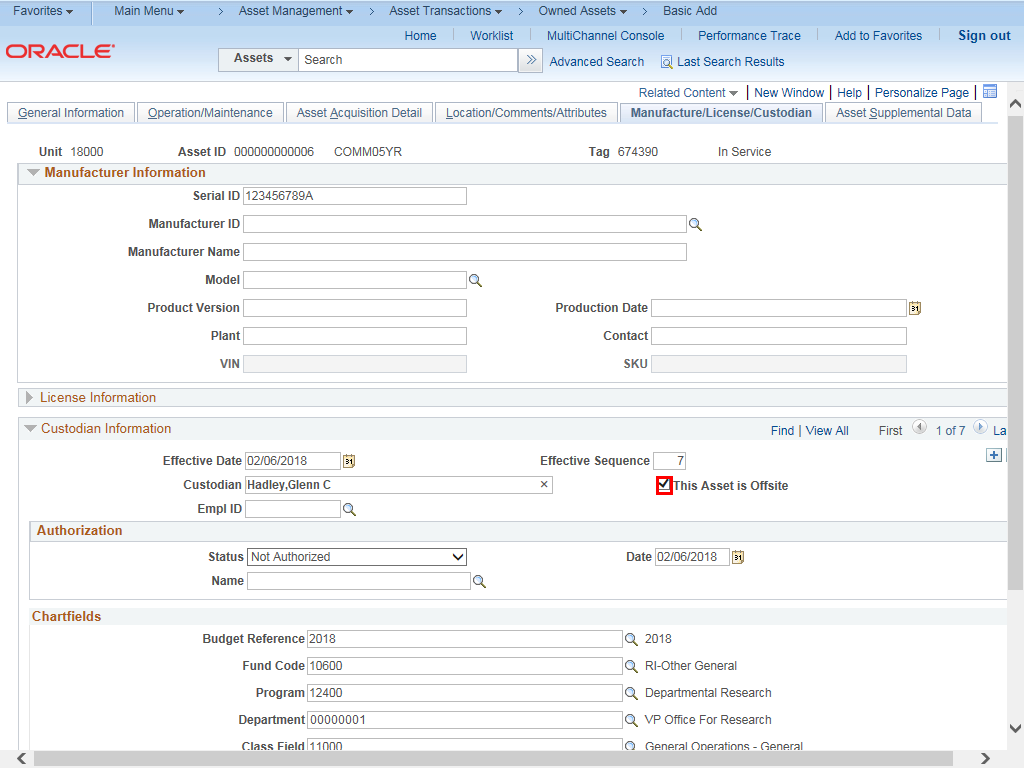 |
Uncheck This Asset is Offsite by clicking the checkbox.
|
|
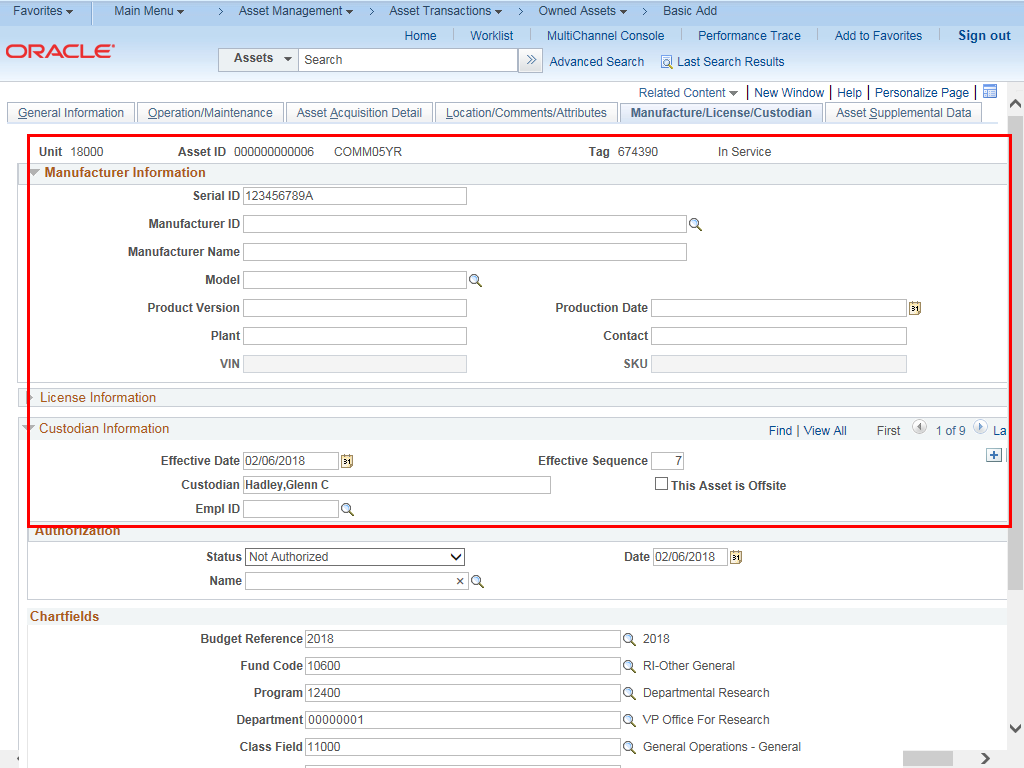 |
|
The Manufacture/License/ Custodian tab is displayed with the saved information.
|
|